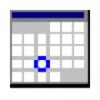RunAsDate Run Programs with Custom Date & Time on Windows
RunAsDate is a lightweight and specialized utility created by NirSoft. Its primary function is to allow users to run applications with a custom date and time. Unlike manually changing the system clock, which affects all programs and system functions, RunAsDate operates by injecting the specified date and time into the targeted application’s process.
RunAsDate is to simulate different date and time settings for applications. This can be especially useful in testing and debugging scenarios where date-dependent functionality needs to be evaluated. Unlike traditional methods that require changing the system clock, RunAsDate isolates the changes to a single application, ensuring the rest of the system operates unaffected.
Key Features
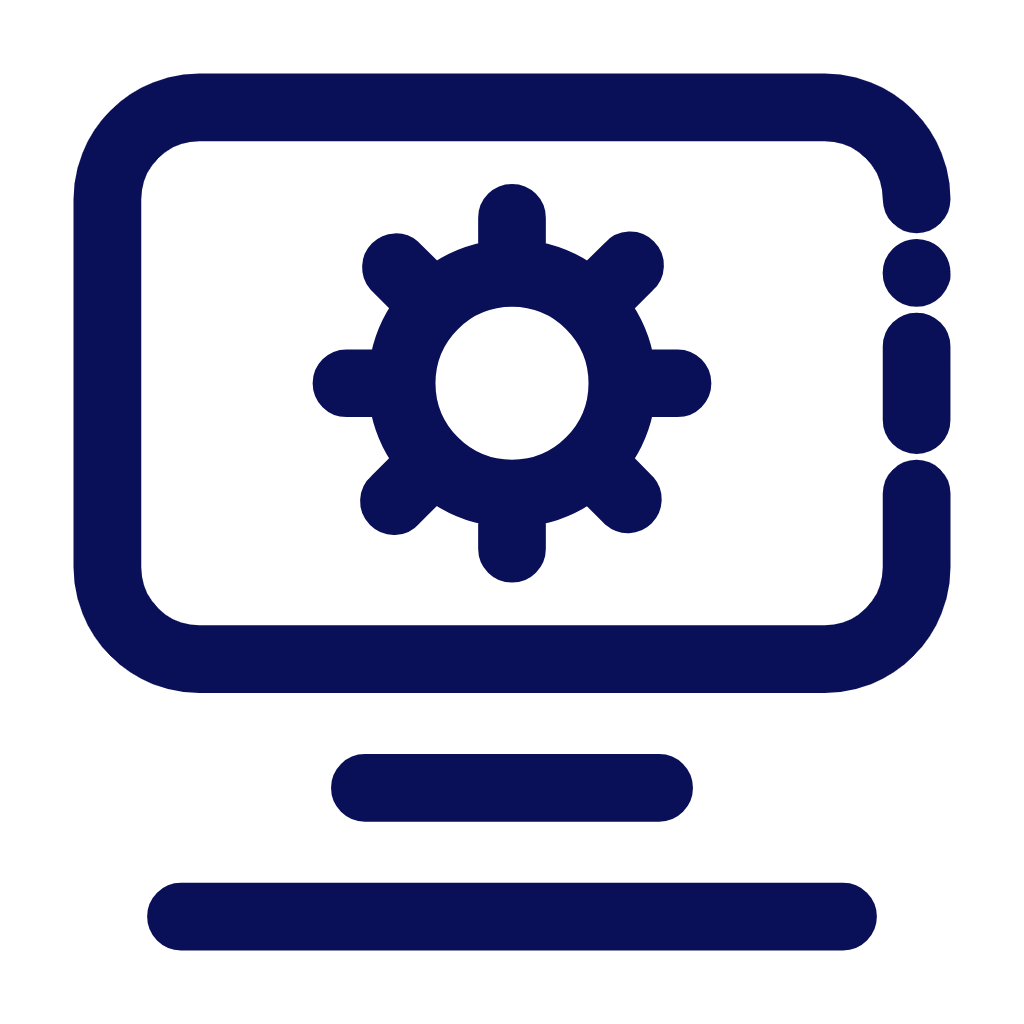
No System Clock Changes
Operates without altering the system-wide date and time, ensuring other processes remain unaffected.
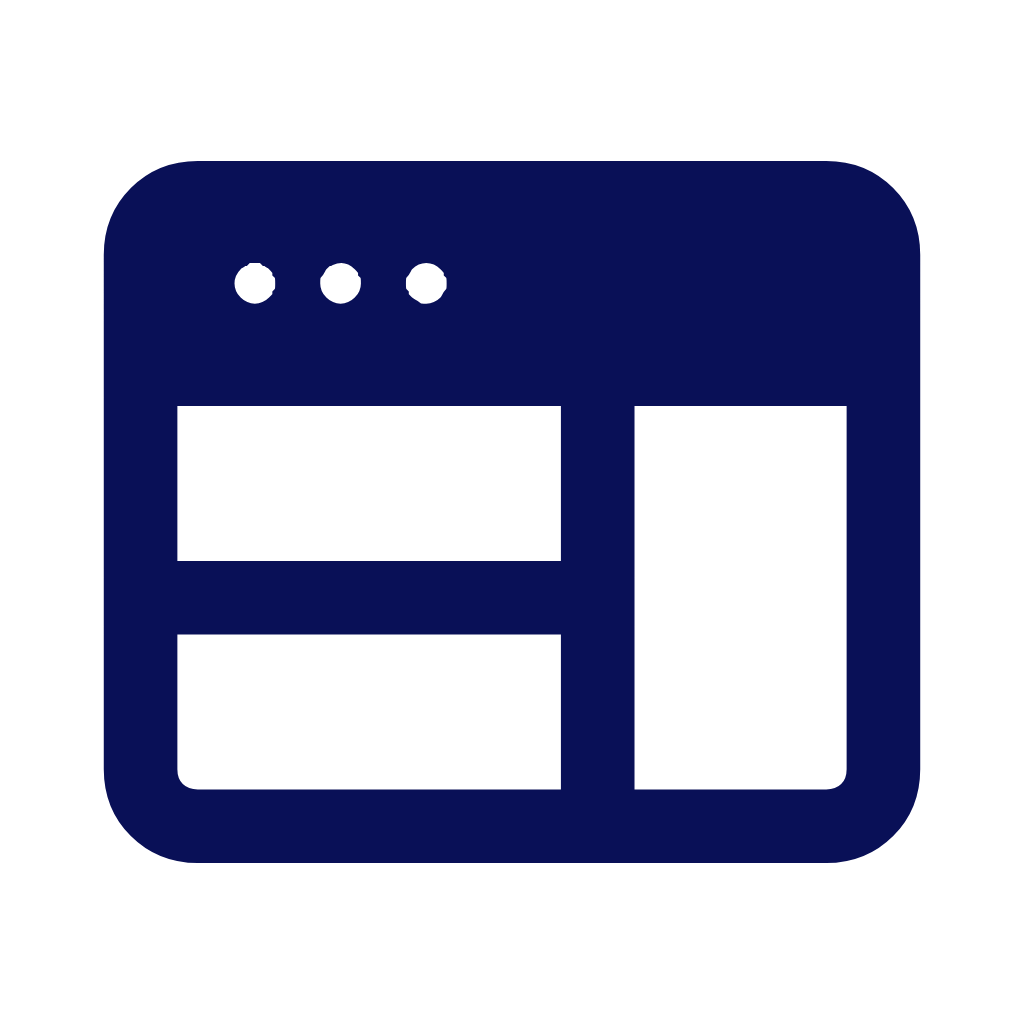
User-Friendly Interface
Simple, intuitive design makes it easy to select applications, set dates, and run them quickly.
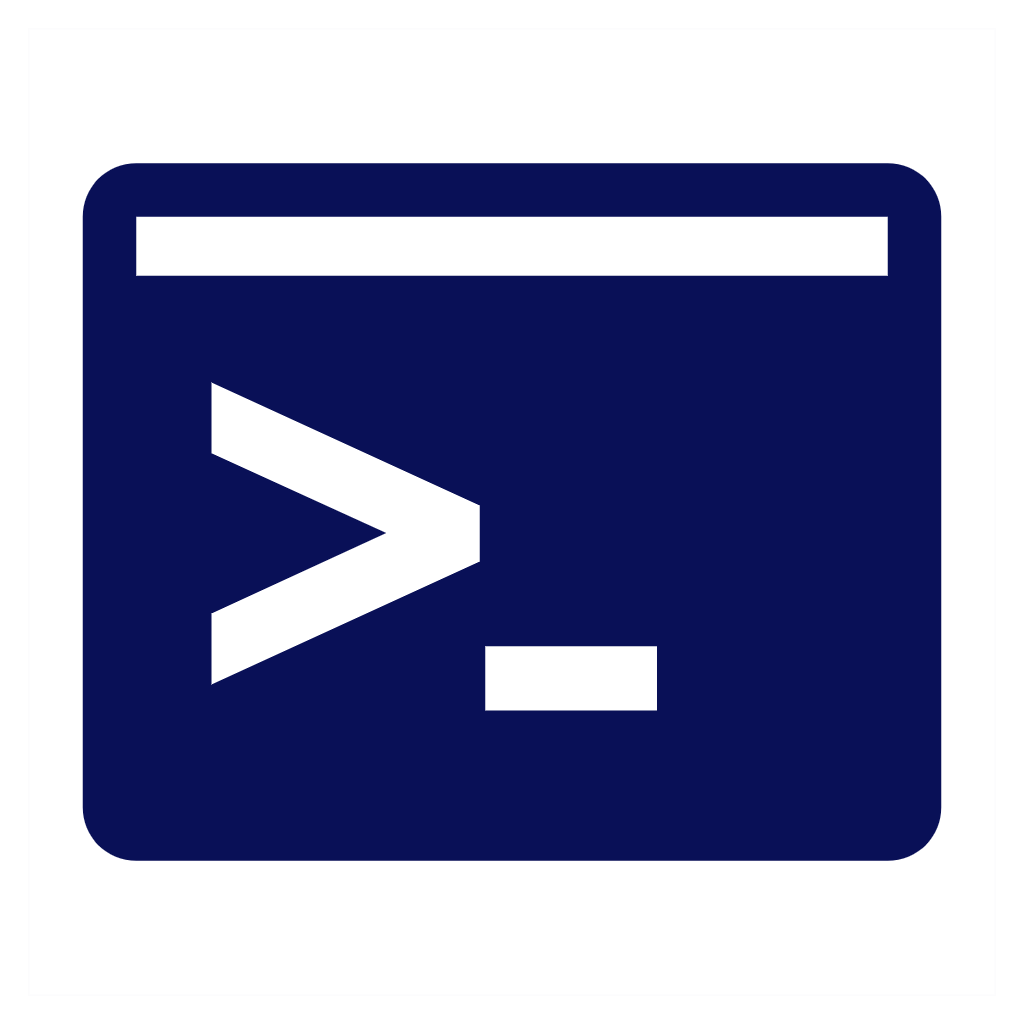
Command-Line Support
Automate tasks and integrate date-simulated application launches into scripts or batch files.
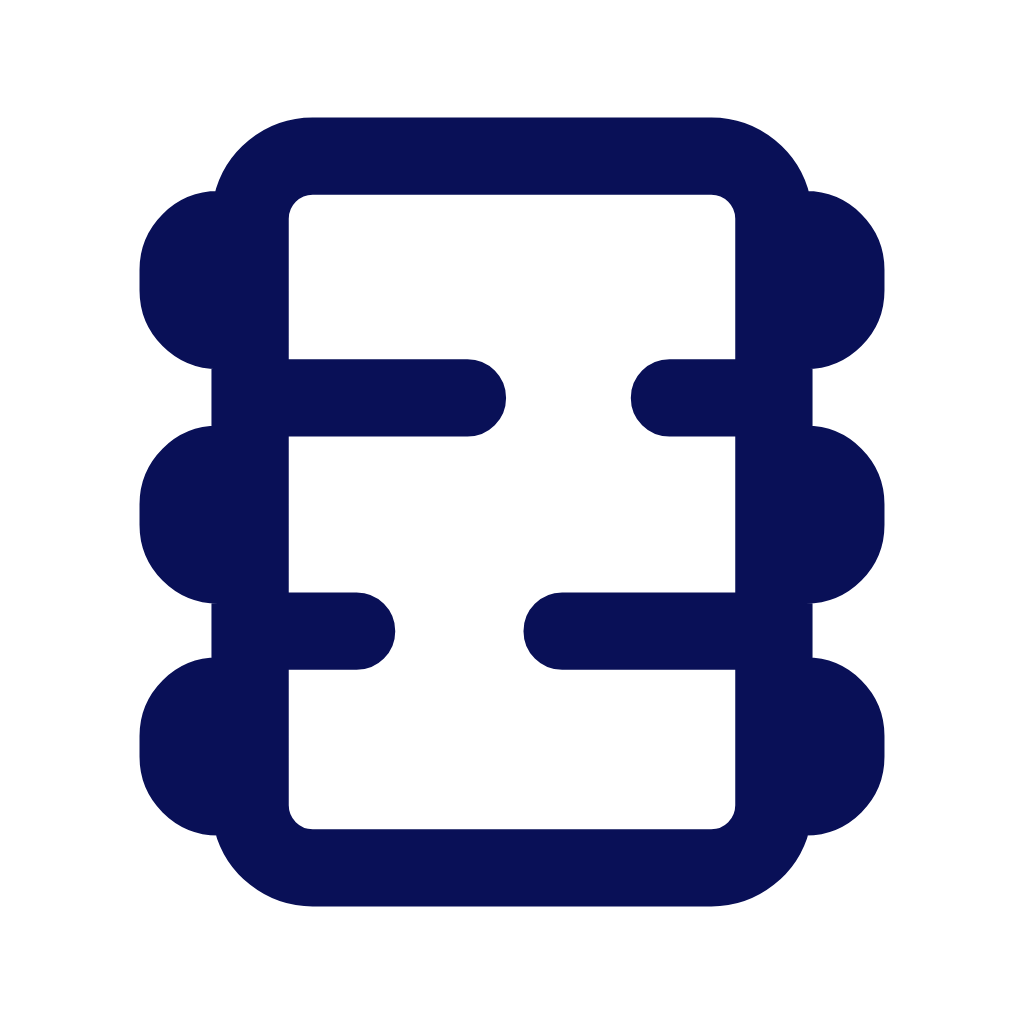
Wide Compatibility
Works with most Windows applications, except those with advanced DRM or anti-tampering protections.
How RunAsDate Works
RunAsDate is a lightweight utility designed to manipulate the date and time for specific applications without altering the system-wide clock. Here’s an explanation of the technical concept and process:
Technical Concept
RunAsDate works by intercepting and overriding the system calls related to date and time within the target application. Most applications rely on the system clock (retrieved through API calls) to determine the current date and time. Instead of allowing the application to fetch this information from the actual system clock, RunAsDate injects the desired date and time directly into these calls.
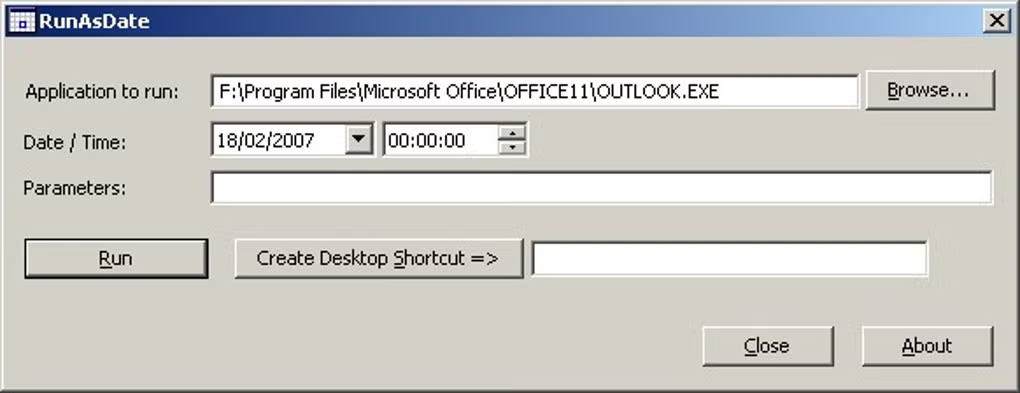
Date and Time Manipulation
- When you launch an application using RunAsDate, it intercepts the system calls that the application makes to retrieve the current date and time.
- Instead of returning the actual system date and time, RunAsDate returns the date and time specified by the user.
- This manipulation is done in real-time and only affects the target application, leaving the system clock unchanged.
API Hooking
- RunAsDate uses a technique known as API hooking to intercept and modify the behavior of certain Windows API functions related to date and time.
- Commonly hooked functions include GetSystemTime, GetLocalTime, and GetFileTime, among others.
- By hooking these functions, RunAsDate can provide the target application with the custom date and time specified by the user.
Injection Mechanism
- RunAsDate employs a process injection technique to integrate its functionality into the target application’s process.
- When you specify an application to run with RunAsDate, it injects a small piece of code (a DLL) into the target application’s memory space.
- This injected code is responsible for intercepting and modifying the date and time-related API calls.
Execution Flow
- The user launches RunAsDate and specifies the desired date and time, along with the target application.
- RunAsDate starts the target application and injects its code into the application’s process.
- The injected code hooks the relevant API functions and ensures that the application receives the custom date and time whenever it queries the system.
System Stability
- Manipulating system calls can sometimes lead to instability or unexpected behavior in the target application or the operating system.
- Users should be cautious when using RunAsDate with critical applications or in production environments.
Ethical and Legal Considerations
- While RunAsDate can be used for legitimate purposes, such as testing and development, it can also be used to bypass software licensing mechanisms.
- Users should ensure they are using RunAsDate in compliance with applicable laws and software license agreements.
Installation and Setup
This section provides a detailed guide on how to install, set up, and configure RunAsDate for first-time use. It covers the system requirements, download and installation process, and initial configuration steps.

System Requirements
Before installing RunAsDate, ensure your system meets the minimum requirements to run the software smoothly. Here are the typical system requirements:
- Operating System: Windows XP, Vista, 7, 8, 8.1, 10, or 11 (both 32-bit and 64-bit versions are supported).
- Processor: Any modern processor (1 GHz or higher recommended).
- RAM: At least 512 MB of RAM (1 GB or more recommended).
- Disk Space: Minimal storage space required (less than 5 MB).
- Permissions: Administrative privileges may be required to run certain applications with RunAsDate.
- Additional Software: No additional software dependencies, but .NET Framework or other runtime libraries may be needed depending on the target application.
Download and Installation
Follow these steps to download and install RunAsDate on your Windows system:
Download RunAsDate:
- Visit the official website or a trusted source to download the RunAsDate executable file.
- Ensure you download the latest version for compatibility and security.
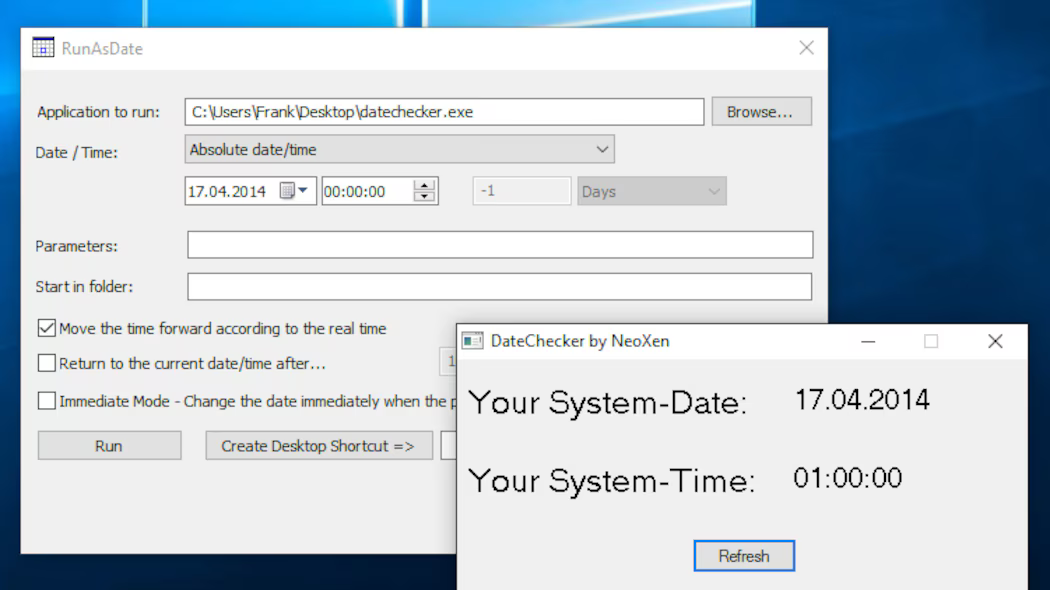
Extract the Files:
- RunAsDate is typically distributed as a ZIP file. Extract the contents to a folder on your computer using a tool like WinRAR, 7-Zip, or the built-in Windows extraction tool.
Run the Executable:
- Navigate to the folder where you extracted the files.
- Locate the RunAsDate.exe file (no formal installation is required, as it is a portable application).
Optional:
- For easy access, right-click the RunAsDate.exe file and select “Create Shortcut.”
- Move the shortcut to your desktop or Start menu for convenience.
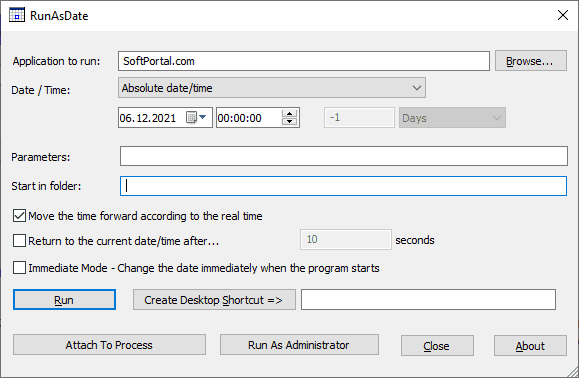
Configuration
Once RunAsDate is downloaded and extracted, you need to configure it for first-time use. Here’s how:
Launch RunAsDate
- Double-click the RunAsDate.exe file to open the application.
Set the Date and Time
- In the RunAsDate interface, you’ll see fields to specify the desired date and time.
- Enter the date and time you want the target application to use.
Select the Target Application
- Click the “Browse” button to locate and select the executable file of the application you want to run with the modified date and time.
Run the Application
- Click the “Run” button to launch the application with the specified date and time.
Save Configuration (Optional)
- If you frequently use RunAsDate with the same settings, you can save the configuration for quick access in the future.
Security and Ethical Considerations
Using a tool like RunAsDate can introduce certain security risks, both to the user and the system. Here’s a detailed discussion of these risks:
System Vulnerabilities
- Malware Injection: Since RunAsDate works by injecting itself into the target application’s process, it could potentially be exploited by malicious software to inject harmful code into other processes.
- Privilege Escalation: If RunAsDate is used with administrative privileges, it could inadvertently allow unauthorized changes to system settings or files, creating a potential entry point for attackers.
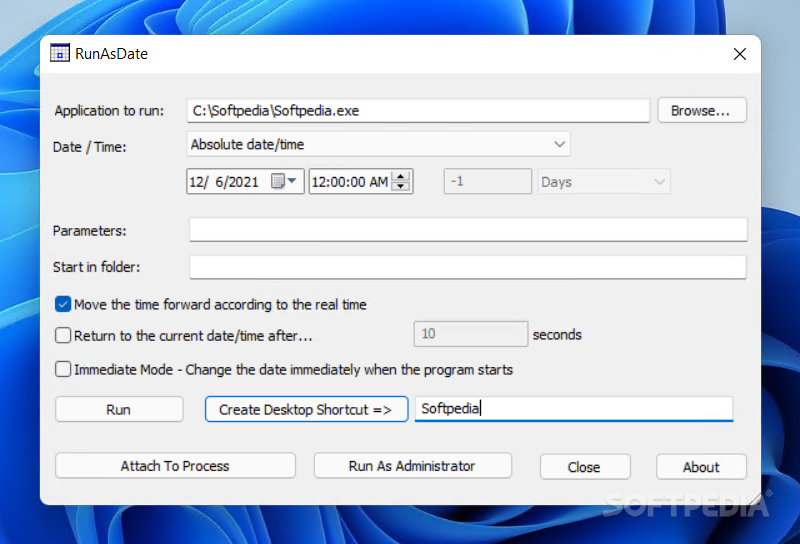
Application Integrity
- Tampering with Software: RunAsDate can be used to manipulate the date and time for applications, which might interfere with the normal functioning of time-sensitive software. This could lead to unexpected behavior or crashes.
- Bypassing Security Features: Some applications use date and time as part of their security mechanisms (e.g., license checks, trial periods). Using RunAsDate to bypass these features could compromise the security of the software.
Application Integrity
- Tampering with Software: RunAsDate can be used to manipulate the date and time for applications, which might interfere with the normal functioning of time-sensitive software. This could lead to unexpected behavior or crashes.
- Bypassing Security Features: Some applications use date and time as part of their security mechanisms (e.g., license checks, trial periods). Using RunAsDate to bypass these features could compromise the security of the software.
Frequently Asked Questions (FAQs)
What is RunAsDate?
RunAsDate is a small utility that allows you to run a program with a specified date and time, overriding the system clock for that specific application.
Who developed RunAsDate?
RunAsDate was developed by NirSoft, a well-known developer of freeware utilities for Windows.
Is RunAsDate free to use?
Yes, RunAsDate is freeware and can be used without any cost.
Which operating systems support RunAsDate?
RunAsDate is compatible with Windows operating systems, including Windows 10, 8, 7, and earlier versions.
Do I need administrative privileges to use RunAsDate?
Yes, administrative privileges are required to run RunAsDate, as it interacts with system processes.
What are the main uses of RunAsDate?
RunAsDate is commonly used for testing software behavior under different date and time conditions, running legacy applications, or bypassing time-limited trials for evaluation purposes.
Can RunAsDate change the system date and time?
No, RunAsDate does not change the actual system date and time. It only overrides the date and time for the specific application it is running.
Does RunAsDate work with all applications?
Most applications work with RunAsDate, but some may have built-in protections against date and time manipulation, which could prevent it from working.
Can I use RunAsDate to extend software trial periods?
While technically possible, using RunAsDate to bypass trial periods is unethical and may violate software licensing agreements.
Can RunAsDate run multiple applications with different dates simultaneously?
Yes, you can run multiple instances of RunAsDate, each with a different date and time for different applications.
How do I install RunAsDate?
RunAsDate does not require installation. Simply download the executable file from the official NirSoft website and run it.
Is there a command-line version of RunAsDate?
Yes, RunAsDate includes a command-line interface for advanced users who prefer scripting or automation.
How do I configure RunAsDate for an application?
Open RunAsDate, select the application’s executable file, specify the desired date and time, and click “Run.”
Can I save settings for repeated use?
Yes, RunAsDate allows you to save configurations, so you don’t have to re-enter the date and time each time you use it.
Why isn’t RunAsDate working for a specific application?
Some applications have anti-tampering mechanisms that prevent RunAsDate from working. Additionally, ensure you have administrative privileges.
Does RunAsDate work with 64-bit applications?
Yes, RunAsDate supports both 32-bit and 64-bit applications.
Can RunAsDate cause system crashes or instability?
RunAsDate itself is stable, but manipulating dates for certain applications may cause them to behave unexpectedly or crash.
What should I do if RunAsDate fails to run an application?
Ensure the application is compatible, check for administrative privileges, and verify that the date and time settings are correct.
Is RunAsDate safe to use?
RunAsDate is generally safe, but users should download it only from the official NirSoft website to avoid malware. Additionally, improper use could lead to security risks.
Is it legal to use RunAsDate to bypass software licenses?
No, using RunAsDate to bypass software licensing or trial periods is illegal and unethical. It should only be used for legitimate purposes like testing or running legacy software.
Frequently Asked Questions (FAQs)
RunAsDate Download – Schedule Programs with Custom Date & Time
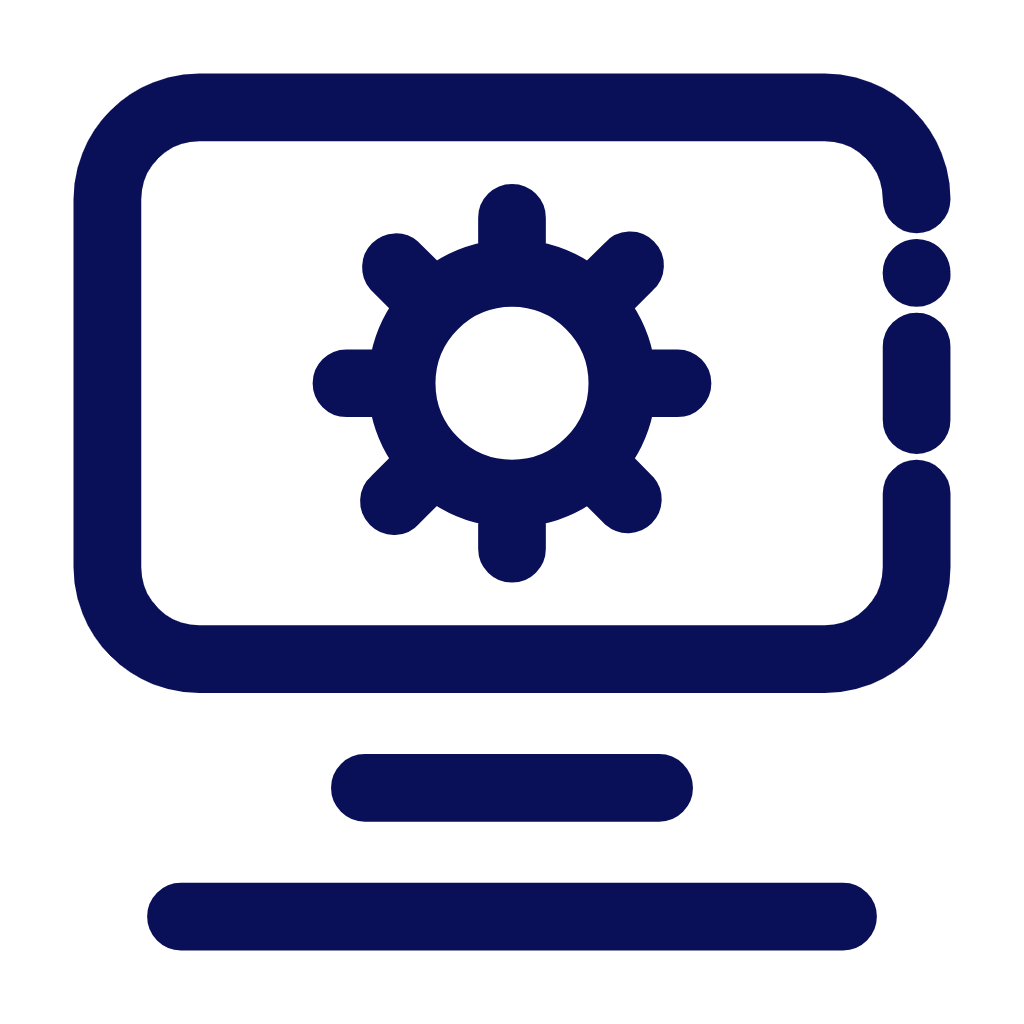
Download RunAsDate to run programs at a custom date and time on Windows. Get the latest version (32/64-bit) for free and schedule app execution easily.
Price: Free
Price Currency: $
Operating System: Windows 7, 8, 10 and Windows 11
Application Category: Software
4.6